Embed 360 spins in Shopify
 Shopify makes it easy to create beautiful online stores. They know how create a fast and easy shopping experience.
Shopify makes it easy to create beautiful online stores. They know how create a fast and easy shopping experience.
That's why Sirv 360 spins are such a winner on Shopify. They look gorgeous, feel sophisticated and are easy to set-up, thanks to Shopify's top-rated image app, Magic Zoom Plus. Try this demo for yourself.
Follow the steps below to add 360 spins to your product page, home page or text areas.
Add 360 spins to products
1. Install the free trial Magic Zoom Plus for Shopify app. (If you like it, get a full license for £49).
2. Create your free Sirv account (or login if you already have an account). You get a free 30 day trial, after which plans start from $19/month.
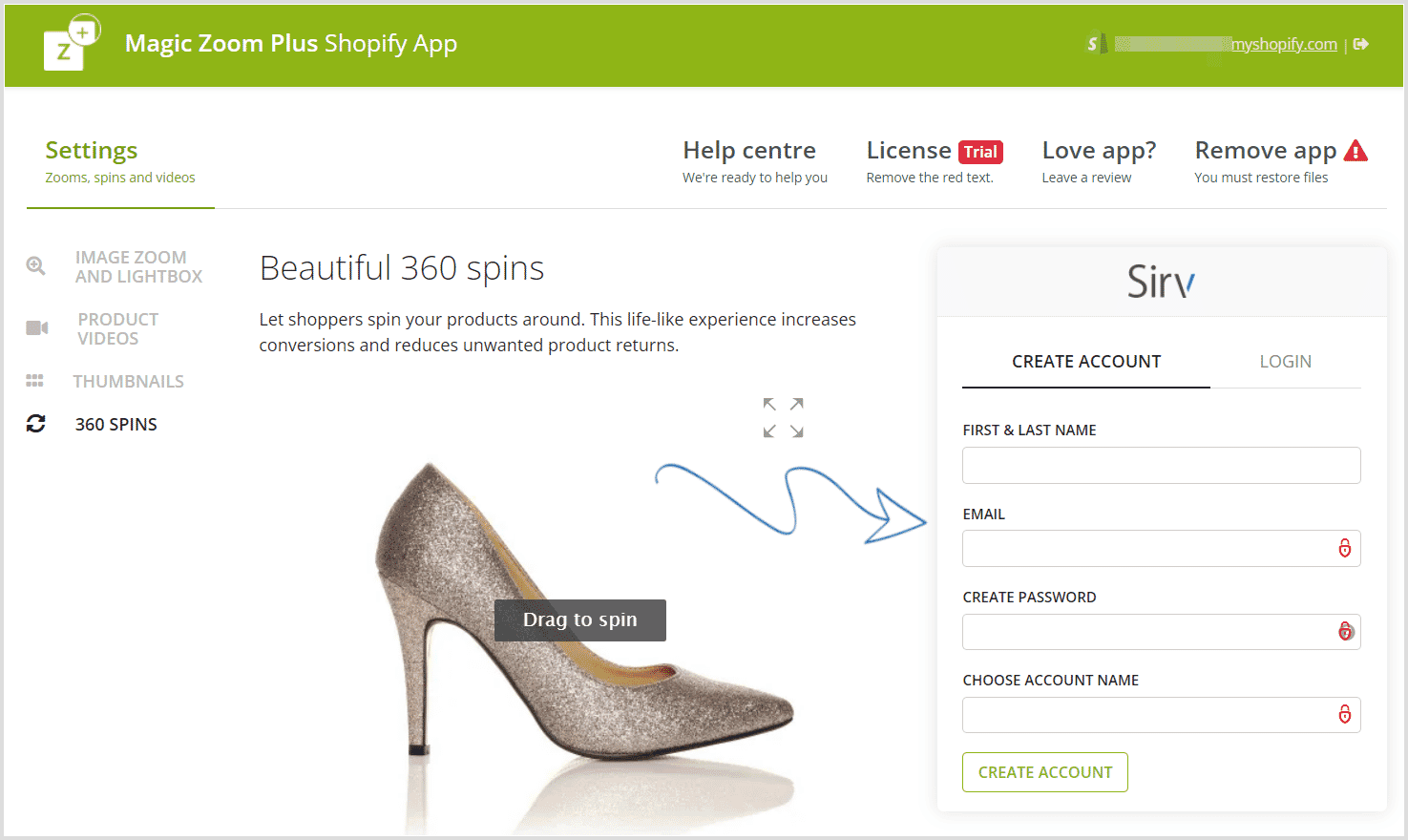
3. Click "Add Spin" to upload a set of 360 images to a product:
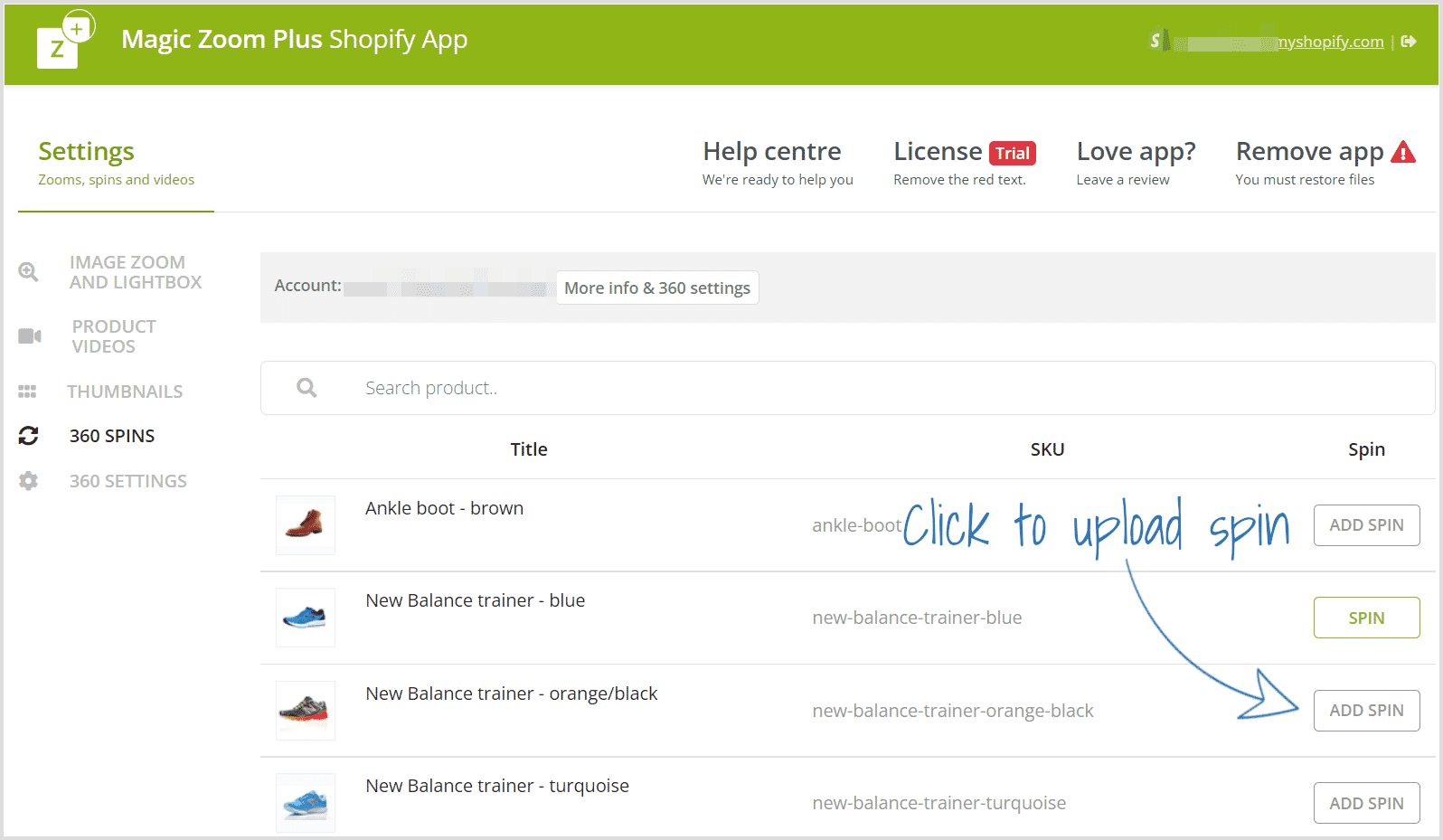
Click "Upload Images" or select an existing spin:
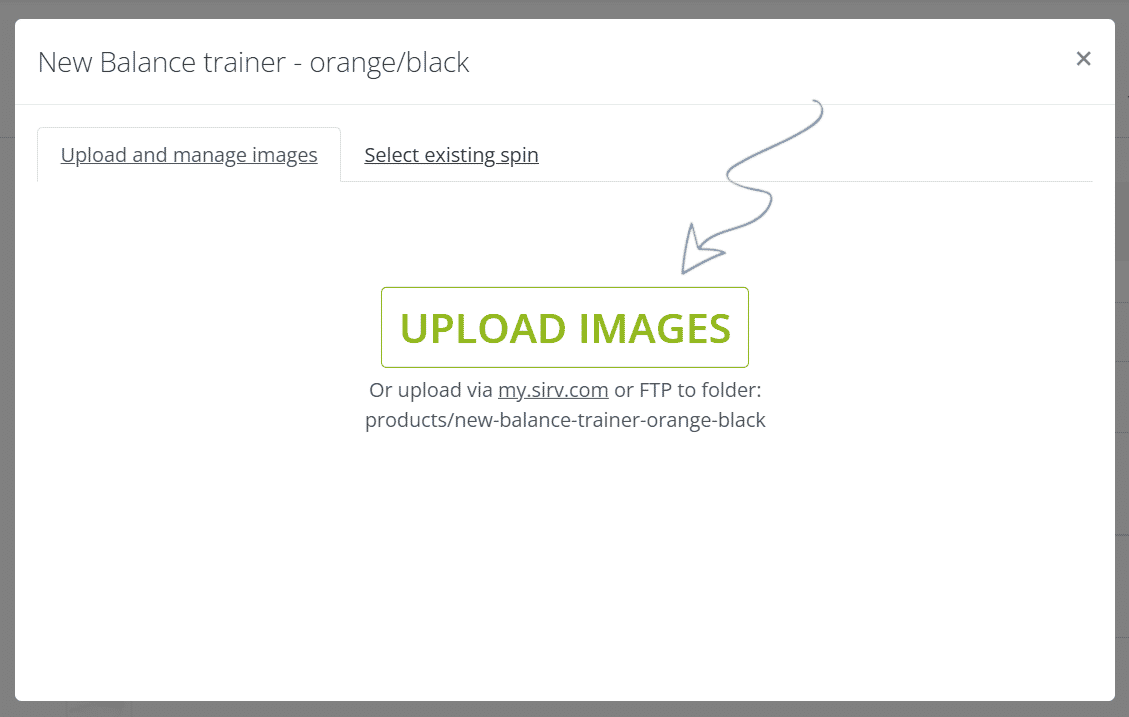
After upload, your spin will appear:
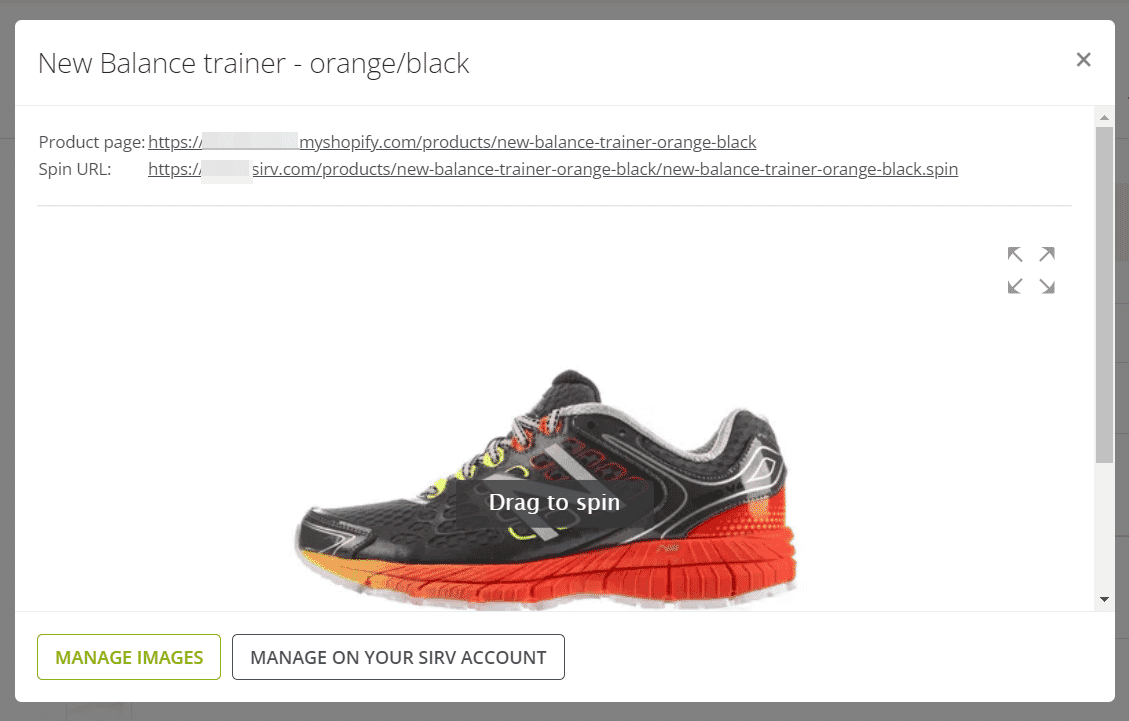
Custom spin settings
Your spin will be the first image to show in the product gallery. To change this or to change the thumbnail icon, click "360 settings" tab. There are 12 icons to choose from (or design your own), which can be placed first, second or last in your gallery:
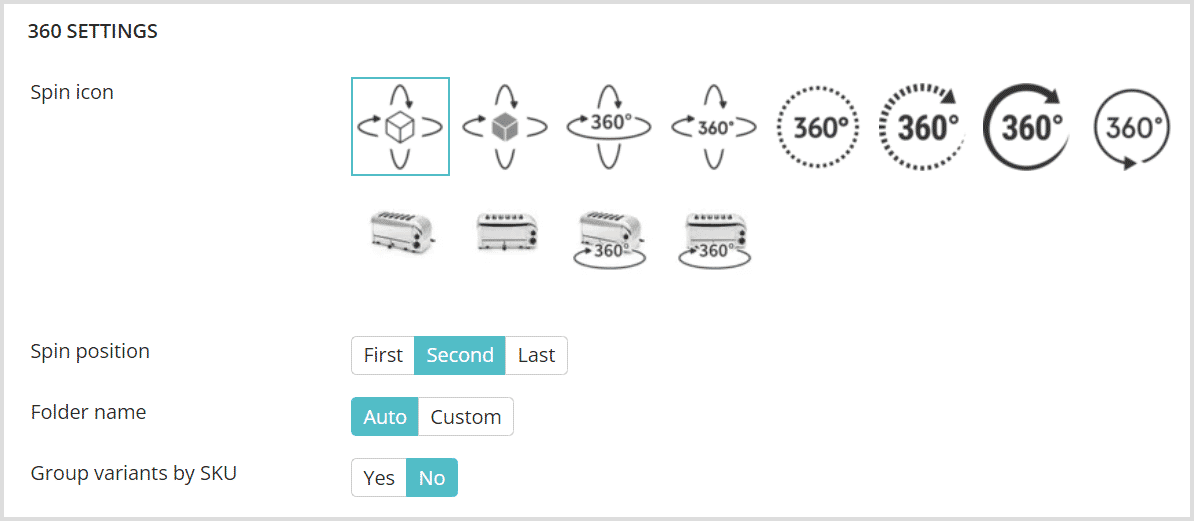
We recommend placing the spin first because visitors instantly engage with spins. After viewing a 360 spin, shoppers have greater confidence in a product, they are more likely to purchase and less likely to return for a refund.
Custom folder structure
If you have a large number of spins, it may be faster to upload them directly to your Sirv account. Choose the "Custom" folder name, to choose your own folder path:
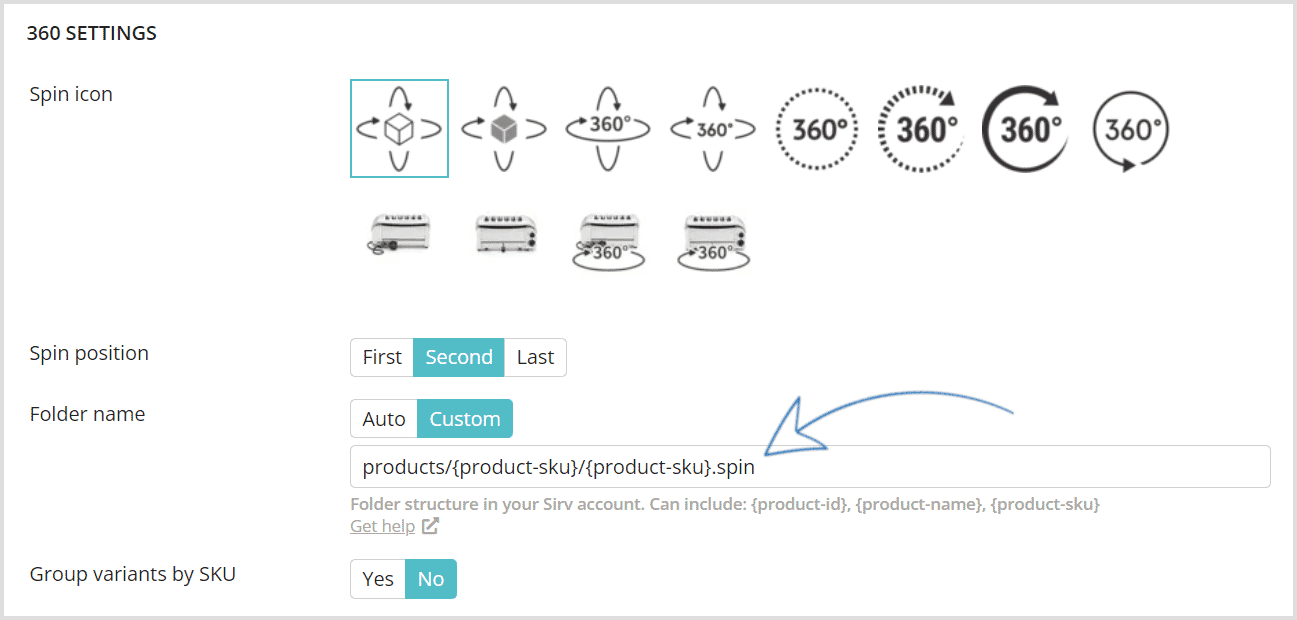
To match each spin to a product, name your folders to match one of these Shopify values:
- Product ID: {product-id}
- Product name: {product-name}
- Product SKU: {product-sku}
A typical folder structure would be:
products/{product-sku}/{product-sku}.spin
For example, if your product had an ID of 185202, the file path in your Sirv account would be:
products/185202/185202.spin
The first folder "products/" is optional. We recommend a master folder to keep your home folder orderly. After all, you might use Sirv for hosting many other images, videos and files in future. It's a powerful CDN for any static file, not only spins.
The .spin file will inherit its folder name, so just ensure the folder has the correct name.
The screenshot below shows where to find your product ID, SKU and name:

For Shopify products without variants, the SKU field looks like this:
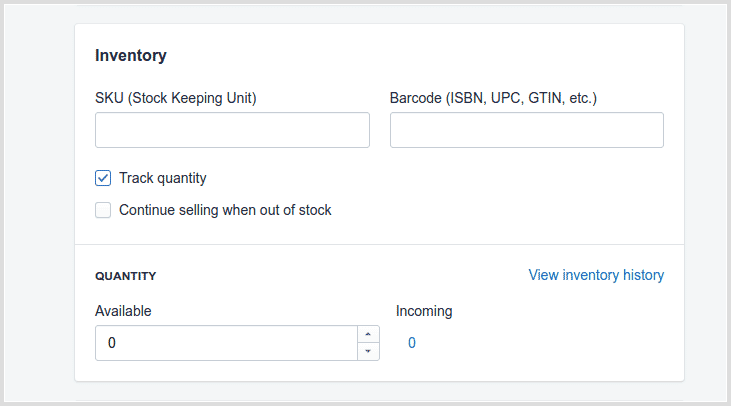
If a product has variants, the SKU fields typically looks like this:
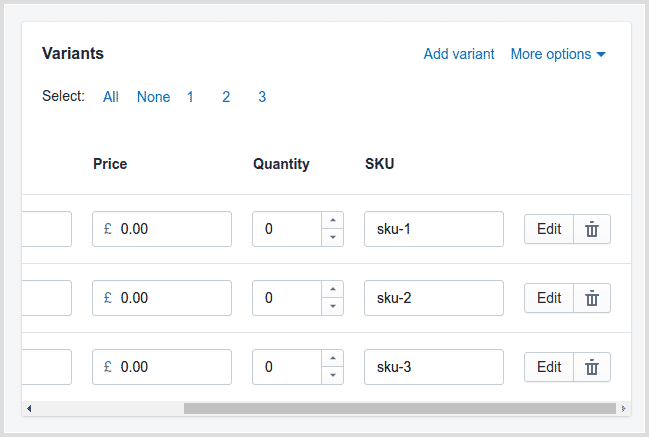
Customize your spins
It's easy to customize your 360 spins with over 30 options to change the speed, effects, hint, text and more.
1. Go to the Sirv Media Viewer generator page.
2. Select your spin options:
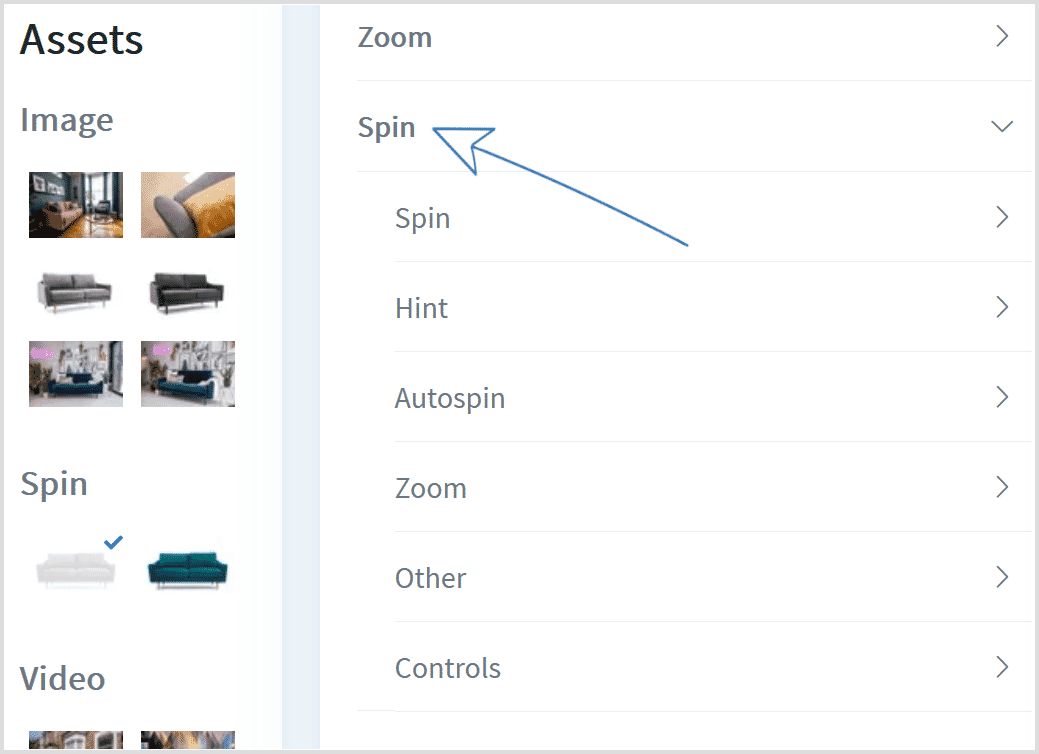
3. Once you're happy with your options, copy the code from the 'Script' tab:

4. Click the '360 Settings' tab in the Magic Zoom Plus app:
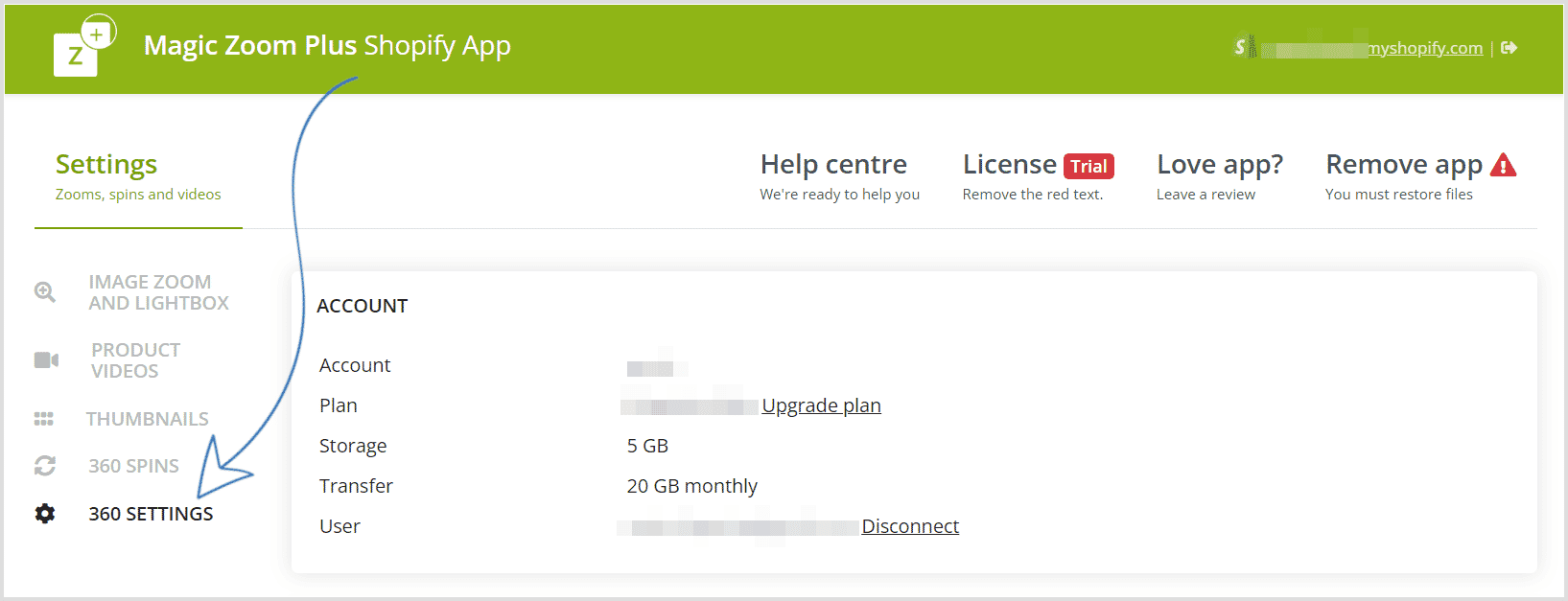
5. Paste the code into the "Spin options" field and save your changes:
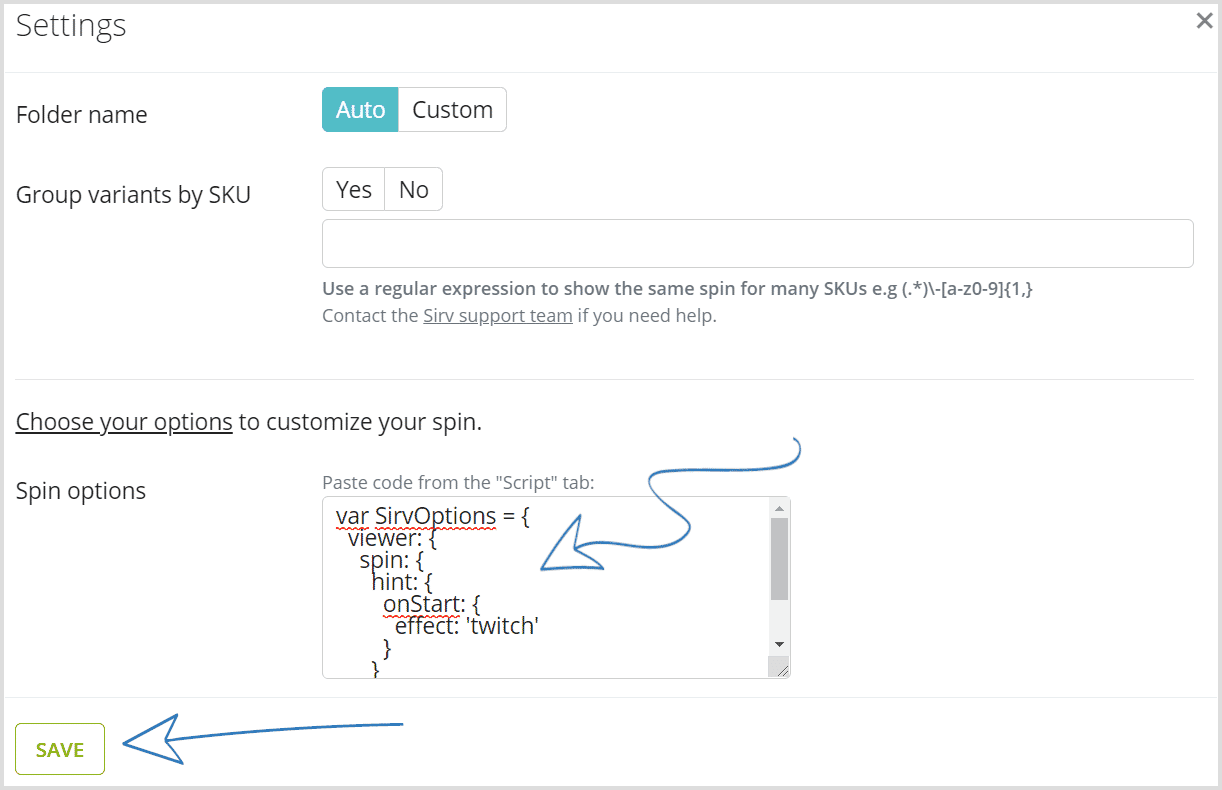
Product variants
You can also add 360 spins to product variants. Simply find the product in the list, reveal its variants and upload the images to the appropriate variant:
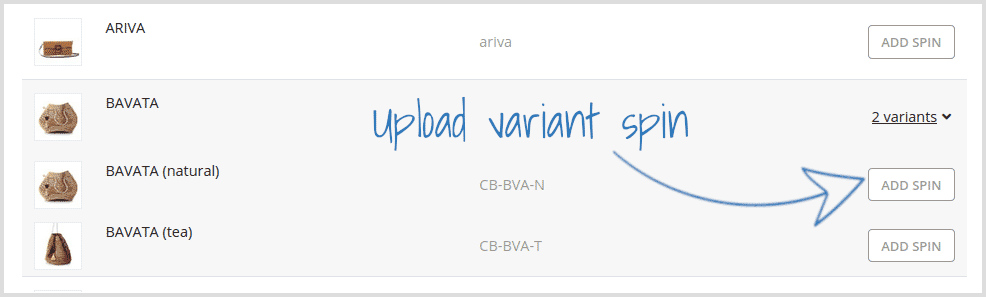
Supported themes
Magic Zoom Plus supports over 100 Shopify themes and installation usually works immediately. If there is an issue, click the Restore button and email the Magic Toolbox team. They'll add support for your theme within 48 hours.
Themes already supported:
- Adaptable
- Atlantic
- Blueseventy
- Candida Maria
- Cape Wine Charms
- Carleton
- Clean Live
- Contemporary
- Editions Tweaky
- Envy
- Expression
- Fashionopolism
- Fiumara Apparel
- Flex
- Fresh
- Henrybb
- Indie
- Jitensha
- Launchpad
- Limitless
- Lionesque2
- Lucid One
- Main
- Megatronic
- Minimal
- Minimo White
- Mobilia
- Natural
- New Standard
- Nomadista5
- Pandora-2
- Panoramic
- Philadelphia
- Play v1-2
- Pop
- Providence
- React
- Responsive
- Simple
- Square
- Sunlight
- Supply
- Symmetry
- Technophile
- Vantage
- Vantage Responsive
Add 360 spins to a text area
You can also add spins to your Shopify home page, blog posts or product descriptions.
1. Upload your spin images to your Sirv account. If you don't have an account yet, register here.
2. Copy and paste the code below into the 'Source code' field > Replace ENTER-YOUR-SPIN-URL.spin with your spin URL > Click 'Ok' > Click 'Save':
<div class="Sirv"> <div data-src="ENTER-YOUR-SPIN-URL.spin"></div> </div> <script src="https://scripts.sirv.com/sirvjs/v3/sirv.js"></script>
Tip: To find your spin URL, right click the .spin file in your Sirv account, and then select 'Copy link'.
3. Go to the text area in Shopify where you want to add your spin and click the code icon:
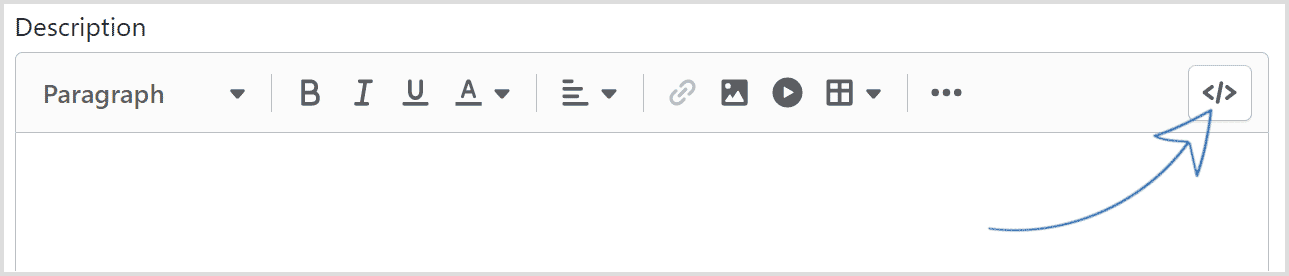
4. Paste the spin code:
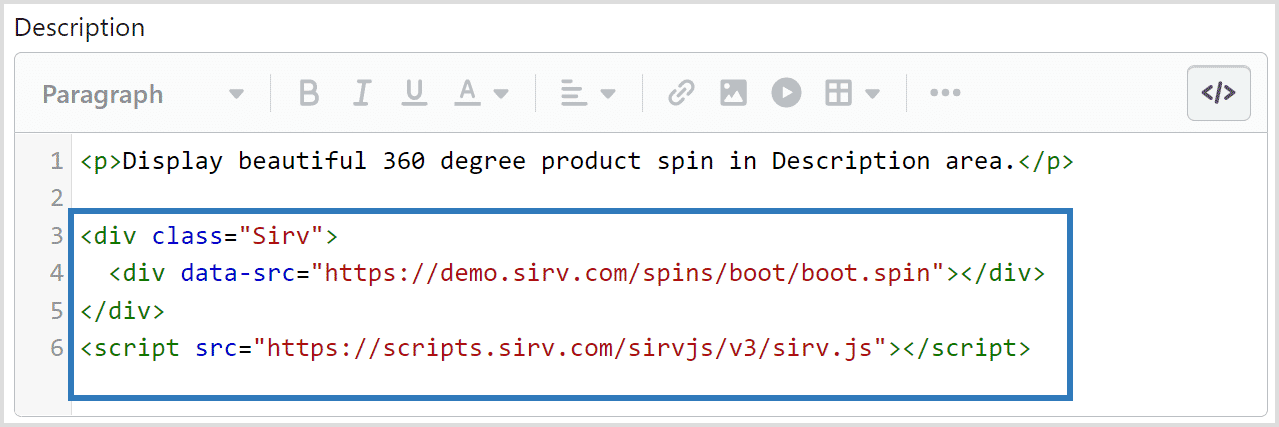
5. Click "Save" and enjoy your 360 spin.
Get expert help
Our customer support team is always happy to help configure Sirv on your Shopify store. Please contact the Sirv support team.

