Embed 360 spins in Wix

Wix is a popular website builder for non-developers. Enjoyed for its easy interface, anyone can build a website in minutes.
To make your Wix site really stand out, try adding 360 product views. They'll show your products at their absolute best, as you can see from these 360 spins on a Wix site.
How to embed spins in a Wix website
Follow these simple instructions to add a 360-degree product views to your Wix website.
1. Open the Wix editor. If you created your website from a template, click the "Advanced editor" to the right. The Wix editor looks like this:
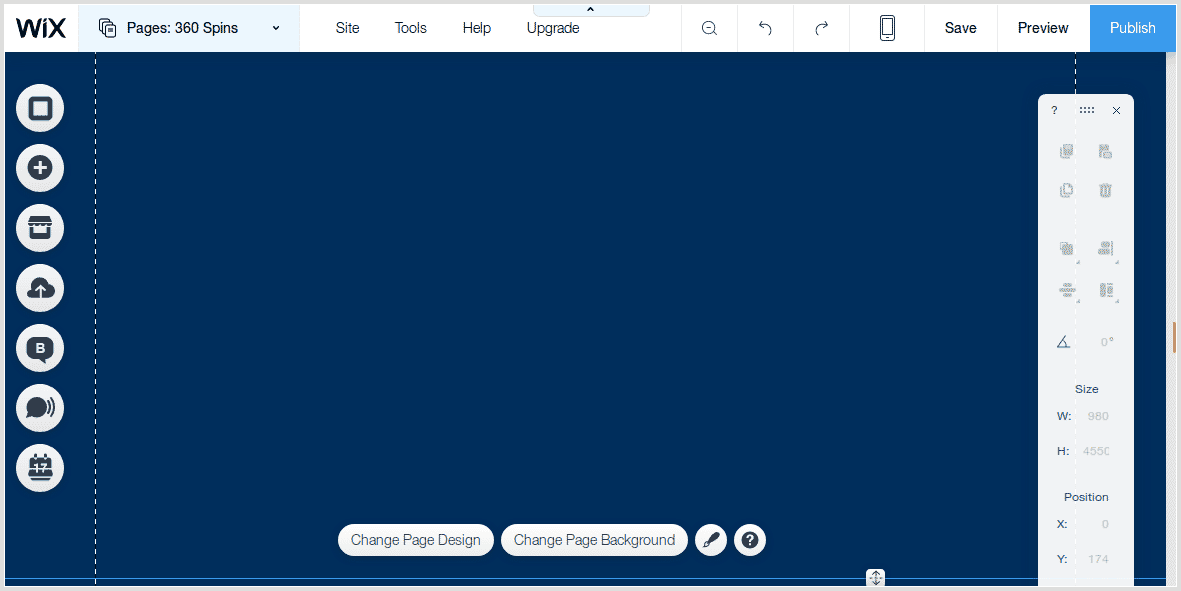
2. In the left menu, click "Add" (1), then click "More" (2), then click "HTML Code" (3):
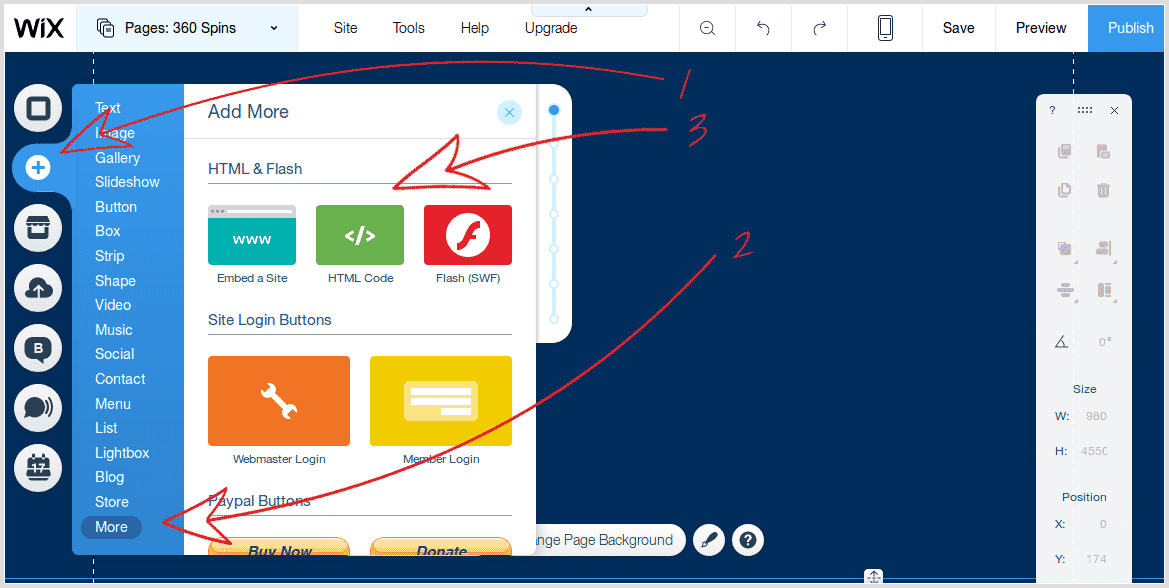
3. In the grey box, click the "Enter code" button:
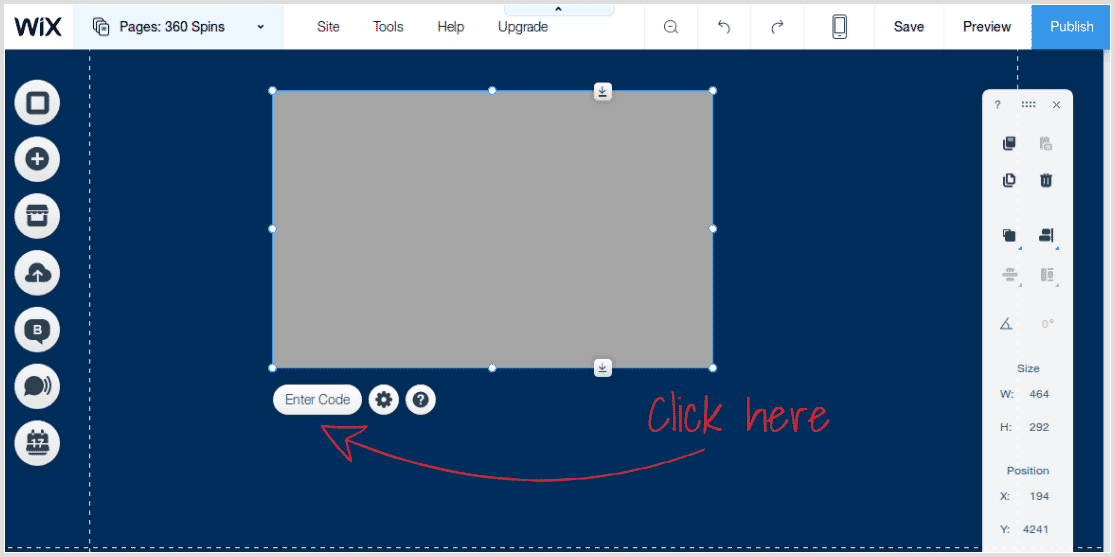
4. Go to your Sirv account and choose the spin that you wish to embed. Copy the 2 lines of code, a <div> and <script>:
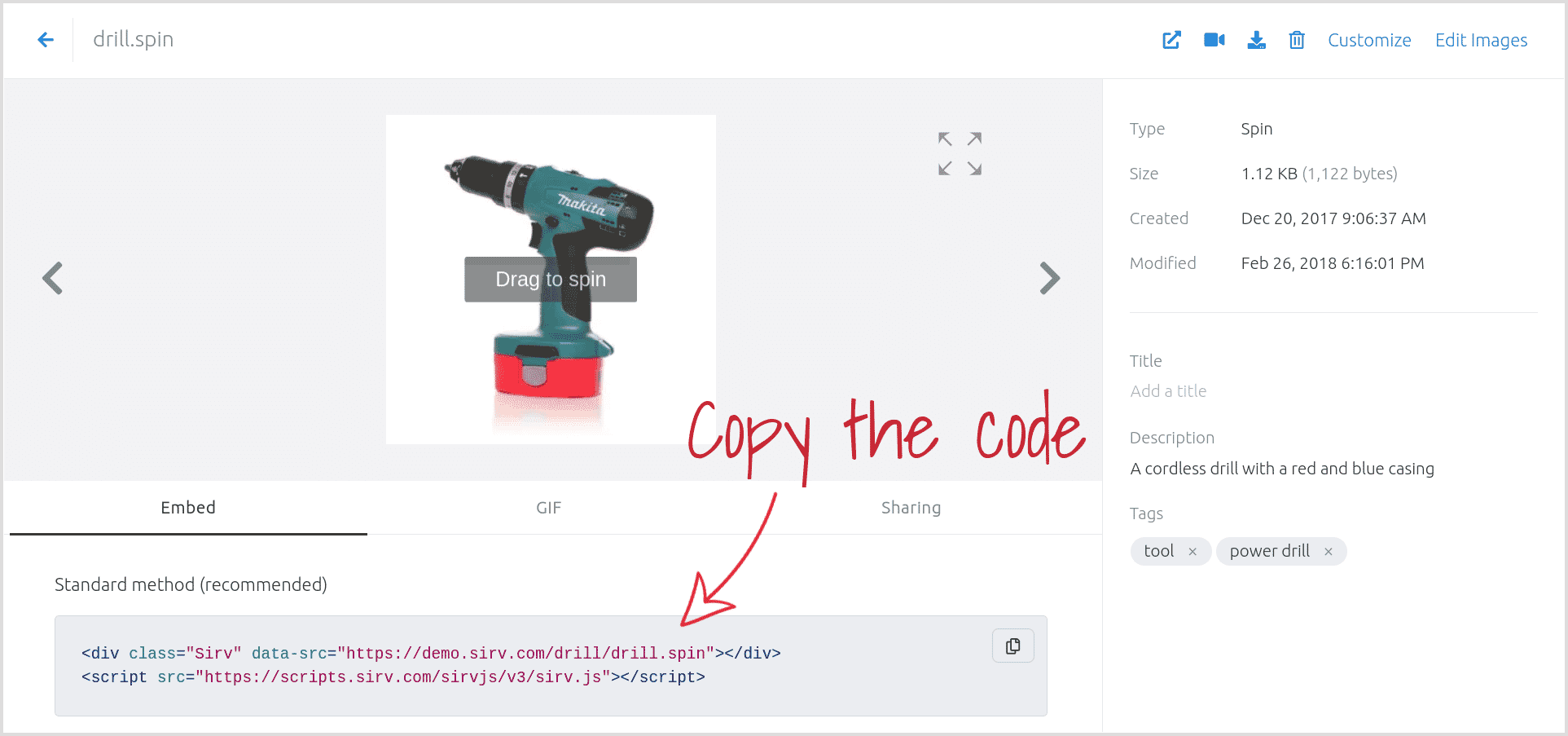
5. Double-click the grey box in Wix and paste the 2 lines of code, like so:
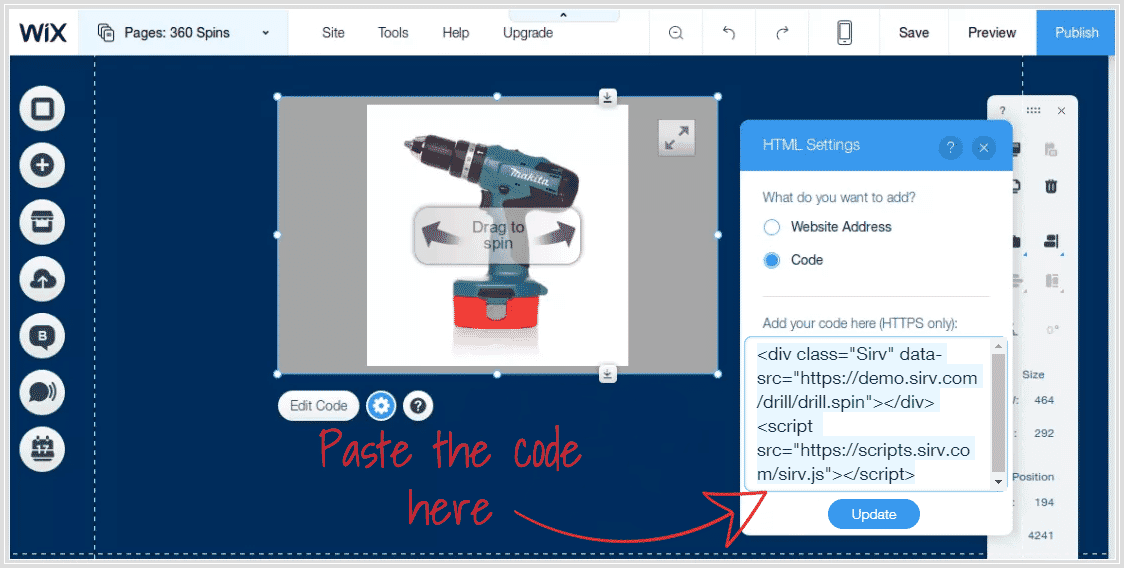
After inserting your Wix 360 spin, you can drag the grey border to resize it or move its location on the page.
6. Finally, add the following code to your page to permit fullscreen enlarge (Wix embeds your 360 spin in an iframe, which otherwise inhibits true fullscreen):
$w.onReady(function () {
$w("#your_html").allowFullScreen();
});
Save the changes before you leave the page.
Check how your website looks on mobile devices. Click the mobile icon at the top of the Wix editor to preview the page. You can change the mobile design of your page - changes won't affect the desktop design of your page.
Try Sirv today
Get started now! Create your free Sirv account.
You'll receive 5 GB for 30 days, after which you can choose a special $99/year Wix plan or use a free light usage ad-supported plan.

