Upload images with Cyberduck & S3 API
Sirv uses S3 compliant storage, enabling you to upload images to Sirv using the Amazon S3 API.
S3 is an attractive alternative to FTP:
- Secure - all uploads are secured via SSL.
- Resumable - interrupted file transfers will pick up where they left off.
- Low latency - faster than SFTP.
The most popular S3 upload program is Cyberduck, which is free and open source. As well as Amazon S3, it supports FTP, SFTP and other protocols.
How to upload with Cyberduck
1. Download Cyberduck (for Windows or Mac) and install it on your computer.
2. Open Cyberduck and click the "Open Connection" button in the top-left:
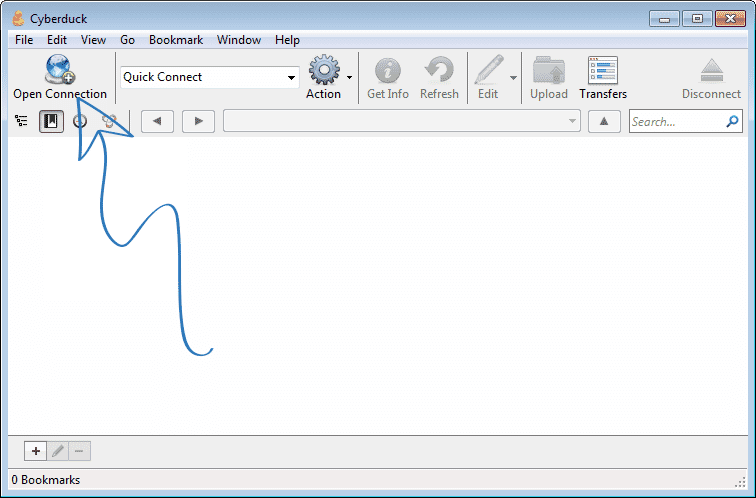
3. Choose S3 (Amazon Simple Storage Service) from the dropdown menu:
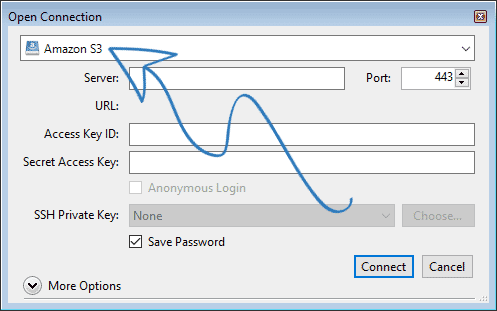
4. Go to the S3 Access settings in your Sirv account:
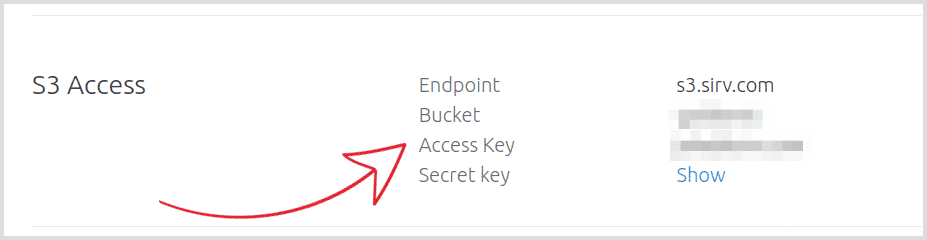
5. Copy and paste the S3 login details into the remaining 3 fields in Cyberduck - Server, Access Key ID and Secret Access Key. Your Secret Access Key is hidden until you click "Show":
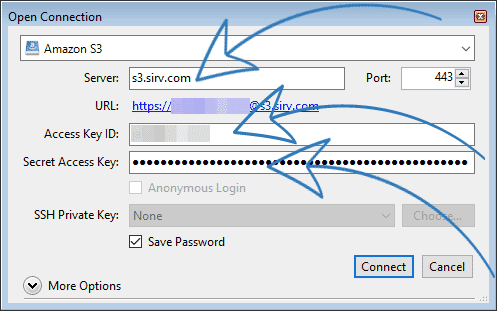
6. Click "Connect" and your Sirv account will load. If you have access to more than one Sirv account, you'll see all accounts listed here.
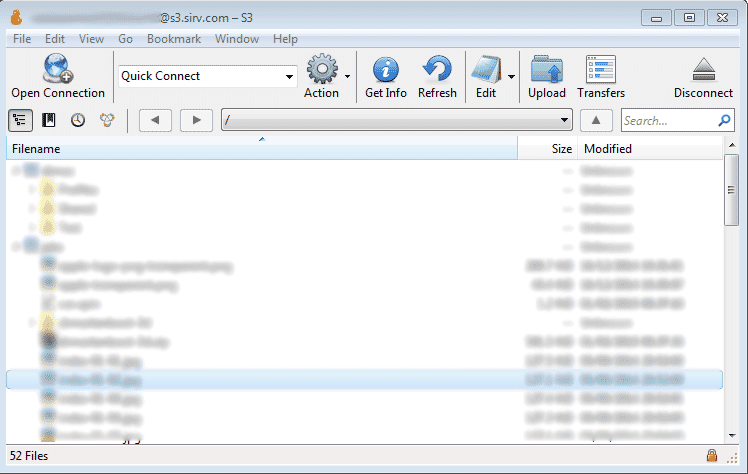
7. You can Upload images to S3 by clicking the "Upload" button or you can drag and drop folders/files into Cyberduck. You can create folders, move files and delete files as you need.
8. If you are uploading more files than your hourly S3 limit permits, you can throttle the bandwidth used by Cyberduck to slow down the speed of uploads and stay within your allowance. Go to Preferences > Bandwidth > Uploads and set Uploads: Maximum Throughput to about 500 KB/s.
9. After you close Cyberduck, it will automatically reopen the same window(s) and log you in next time you open the program. You can permanently save the connection to your Sirv account as a Bookmark.
Expert help
If you need help configuring Cyberduck to upload your files via S3 contact our support team from your Sirv account.

